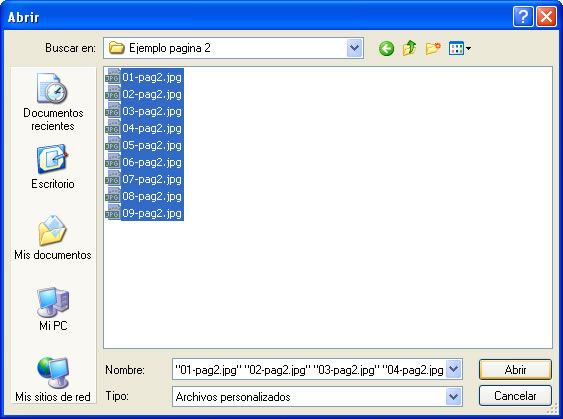You can share blog entries on our website Google+, facebook, twitter, etc.. So visitors to your blog can share their profiles on Facebook, send the item to the mail, etc.
You can include all your articles in a number of icons that enable them to be shared by site visitors on social networks and other web services, such as sending the item by email.
These icons facilitate the re-distribution of content, increasing the visibility of the places from which they come and generating, potentially, an increase in visitor traffic to them, which becomes a significant improvement of the positioning of your website seekers.
You only need to activate the option to share from the management panel.
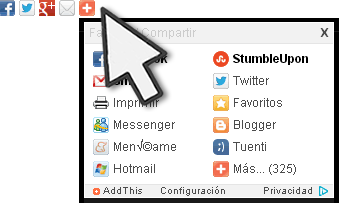
How to activate this service?
Very easy, just enter your administration panel and go to Settings, once there click on "Social Networks" and check the box next to find the phrase "Turn on social networks for the blog" remembers "Save" the changes, and click "Show web".
You can find more help in our service Online Helpdesk Arcadina. Or if you prefer you can always contact us through the chat, We love taking good care of our customers!